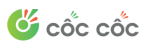True Technologies from <VNG> Cloud
VNG Cloud provides a wide range of cloud services, including IaaS, PaaS, and SaaS, offering businesses flexible and scalable solutions.
Hi, We are <VNG> Cloud
VNG Cloud is a leading cloud provider in Vietnam. We offer advanced cloud solutions that drive businesses towards the era of digital transformation
INTERNATIONAL CERTIFICATIONS
Cloud services & infrastructure with global accreditation, ready to serve your businesses with the highest standards